
Adobe Reader and Adobe Pro can read many PDF's out loud. In order to use this feature, "Read Out Loud" must be activated. This can be done from the View menu in a PDF open in Adobe. Once "Read Out Loud" is activated, a user can choose to have Adobe read a single page or the whole document.
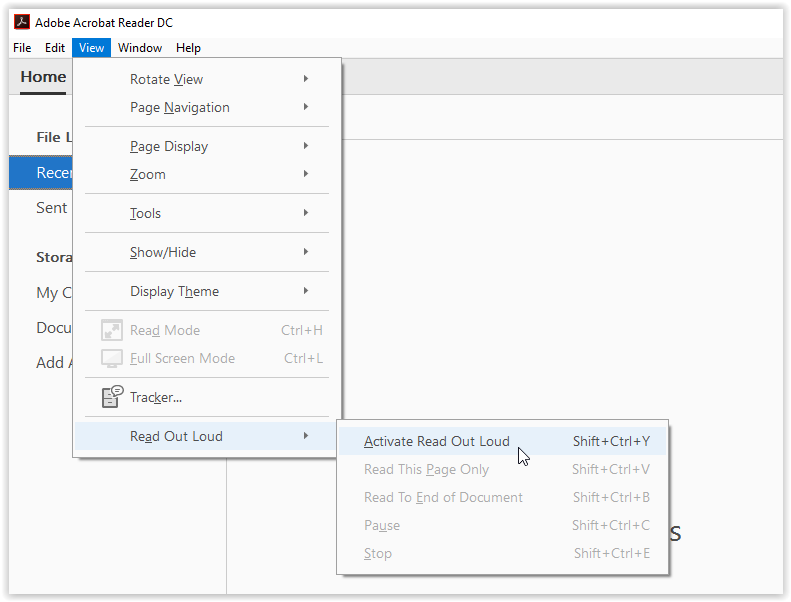
There are some keyboard shortcuts that help Adobe users access this feature,